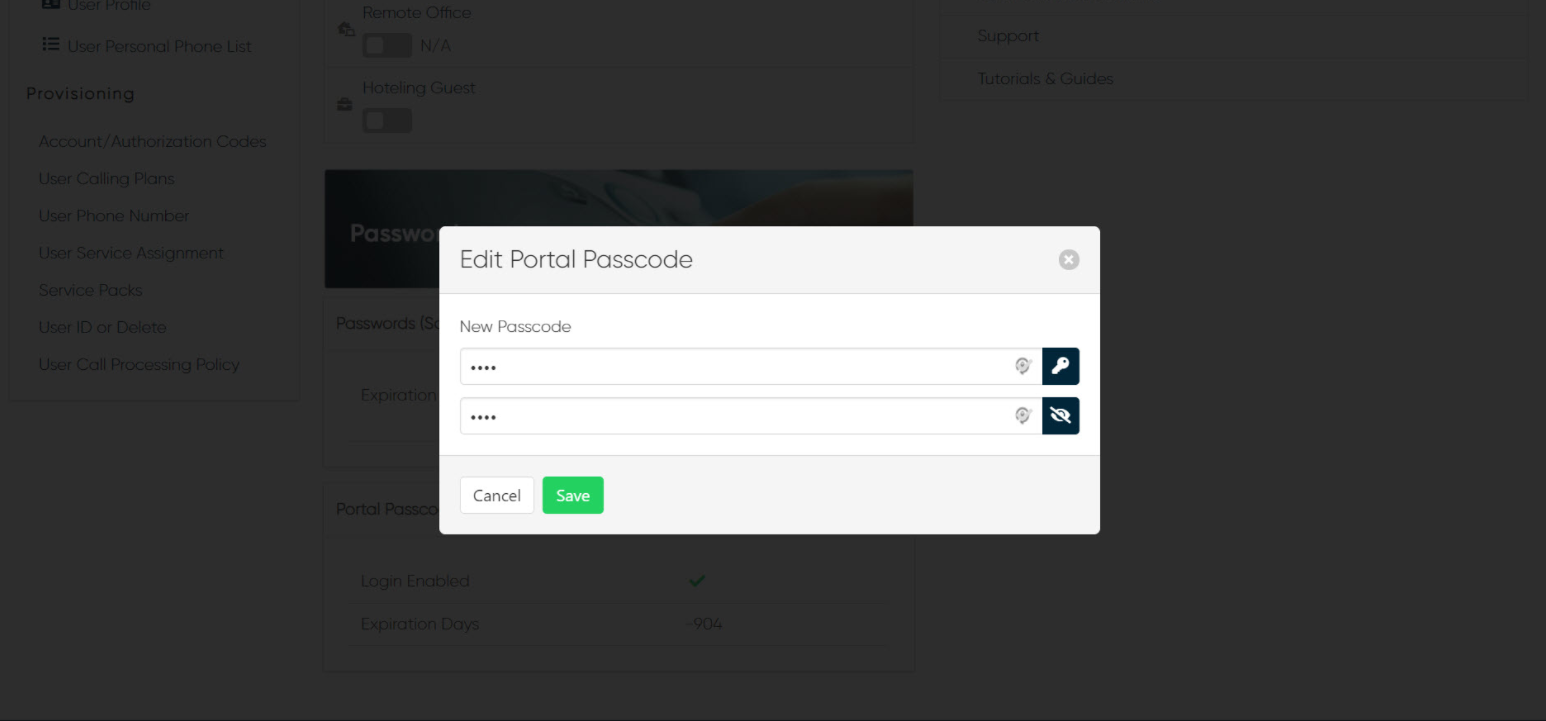Reset a User’s Password
As an administrator, you can reset a user’s software (web portal) password and/or their voice portal passcode within the user’s profile in the admin portal.
- From the group dashboard, you can search and select a user under Users.
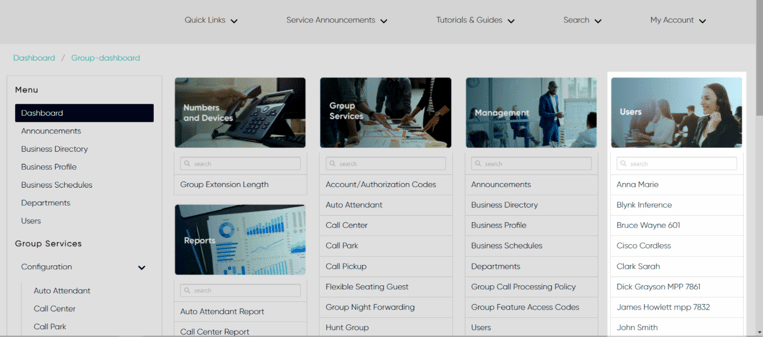
- Select the user you would like to modify. The user’s settings appear.
- Scroll down to the Password section of the user’s profile.
- To reset the user’s Software Password for web portal access, select the Lock icon.
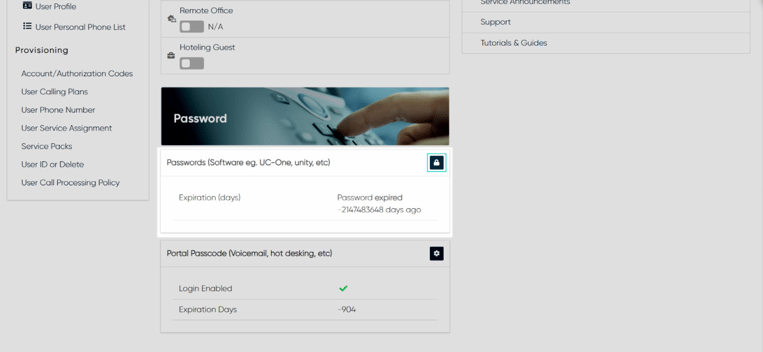
- Enter the new password and confirm by re-entering the new password.
- Select Save.
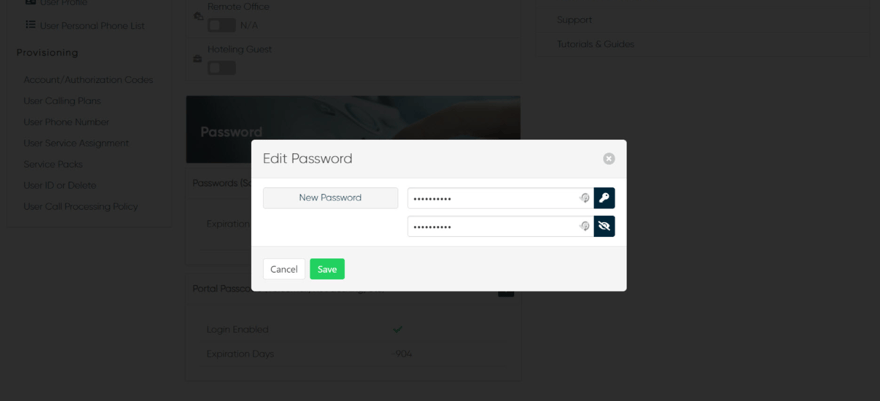
- To reset a user’s Portal Passcode for the user’s voicemail portal, select the Settings icon.
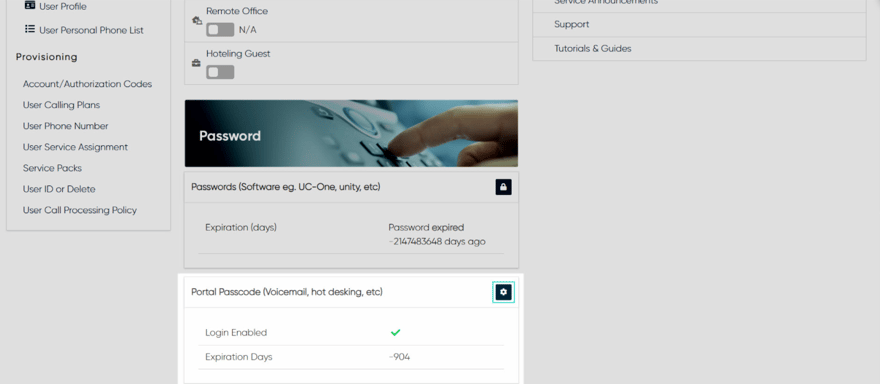
- Enter the new password and confirm by re-entering the new password.
- Select Save.