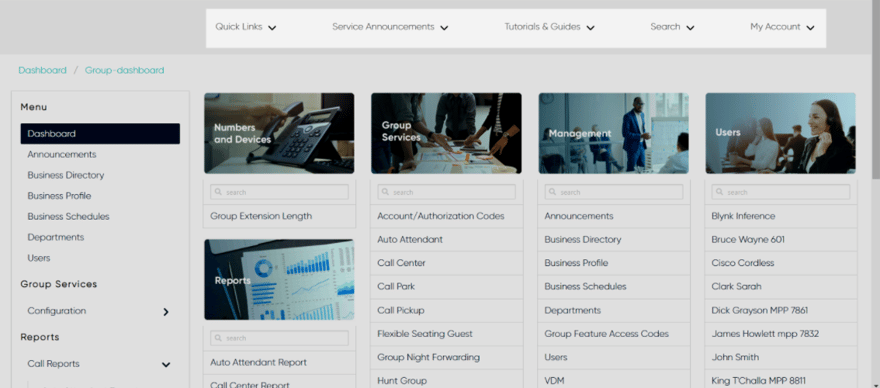Exploring the Dashboard
On the dashboard page, you’ll find quick access links to some of the most frequently used areas of the admin portal.
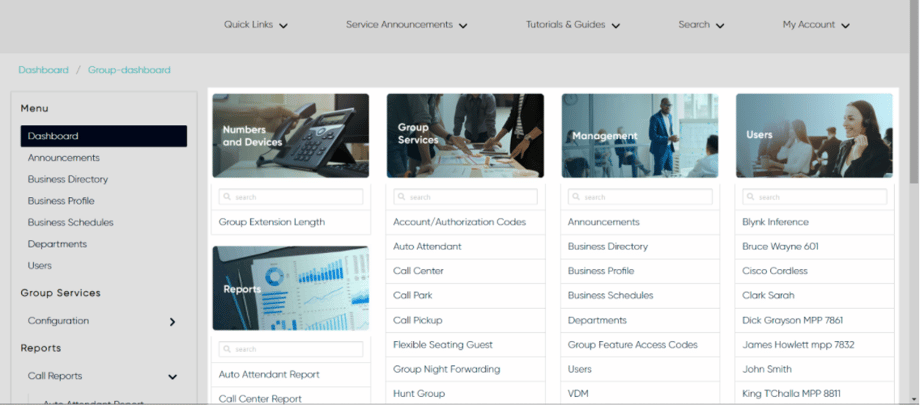
- Numbers and Devices - Here you have a quick view of the numbers and devices assigned to your group.
- Reports - Quickly access reports for your auto attendant, call center, users and more.
- Group Services - Click any of the group services to go straight to that area of the admin portal to make any necessary modifications.
- Management - Here is where you can quickly access things like your admin list, business directory, schedules and more.
- Users - On the users area of the dashboard, you have a list of all of the users assigned to this group. You can search at the top and/or scroll through the list at the bottom. You can also quickly add new users or modify user bulk user features by clicking the icons in the top right corner.
- Bulk Features - Here is where you can access the bulk calling features assigned to the users within your group. By clicking one of these features from this menu, you can go directly to that feature and make any necessary modifications and apply to multiple users.
In the left-hand menu of the dashboard, you’ll find a full menu to navigate you through the admin portal.
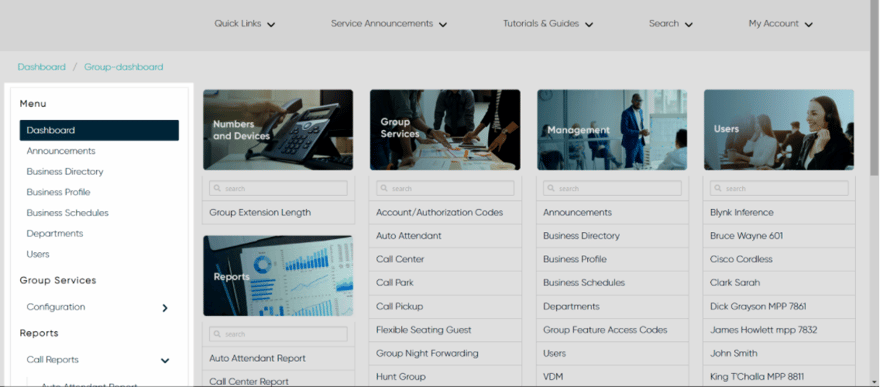
At the top of the dashboard (and stays at the top throughout the portal) is a helpful menu to view your account, access quick links, view tutorials and guides, see any new service announcements, and quickly expand a search menu for users, phone numbers, groups, or services.