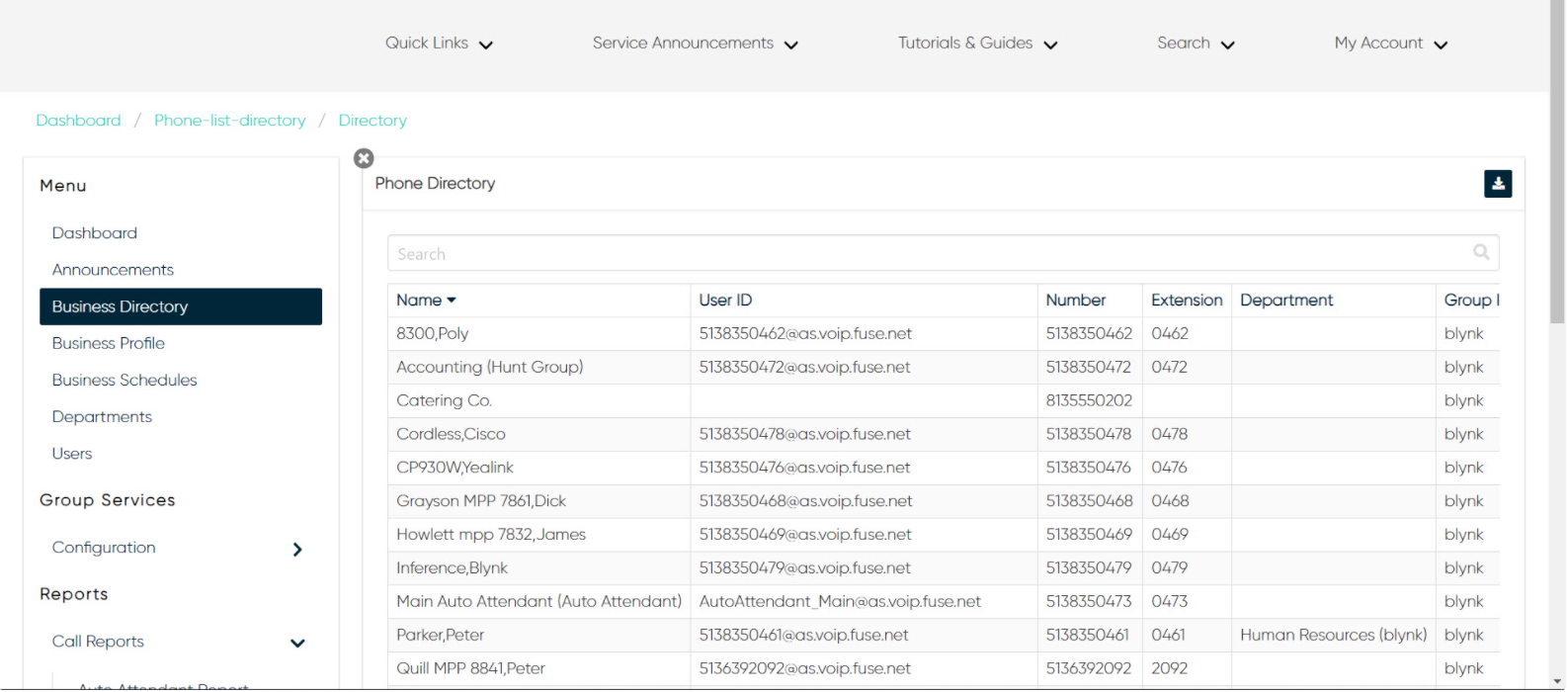Phone Lists and Directories
Administrators can create and modify phone lists and directories within the admin portal. There are three types of phone lists/directories that administrators can view and/or manage within the admin portal:
1. Common Phone List - Display or modify common group phone lists.
2. Custom Directory - Define new custom contact directories that contain a subset of users in the group or enterprise.
3. Directory - Display the enterprise directory list.
Scroll to: Common Phone List | Custom Directory | Directory
Common Phone List
This used to manage the group's shared phone list. This list is useful for including numbers frequently called by the group, such as a security company, company caterer, or a company day care center. Administrators can use the admin portal to view, modify, and/or download a common phone list.
- From the group dashboard, select Business Directory.
- Select Common Phone List.
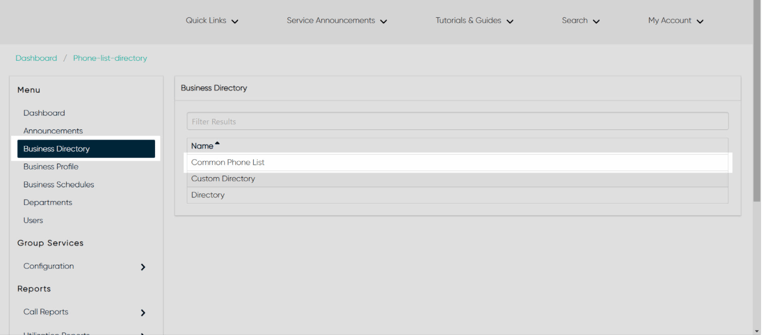
- To add a contact to the common phone list, select the Plus icon.
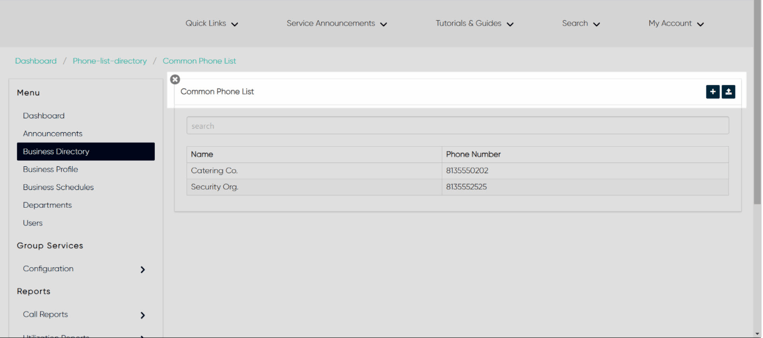
- Enter the Name and Phone Number.
- Select Save to add the contact.
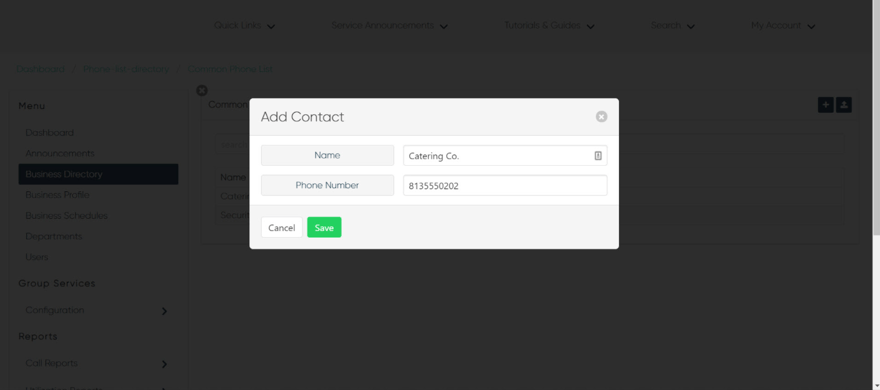
- To modify a contact, click the contact and modify, as needed.
- Select Save to save your changes.
- To download a CSV file of this list, select the Download icon in the upper right corner.
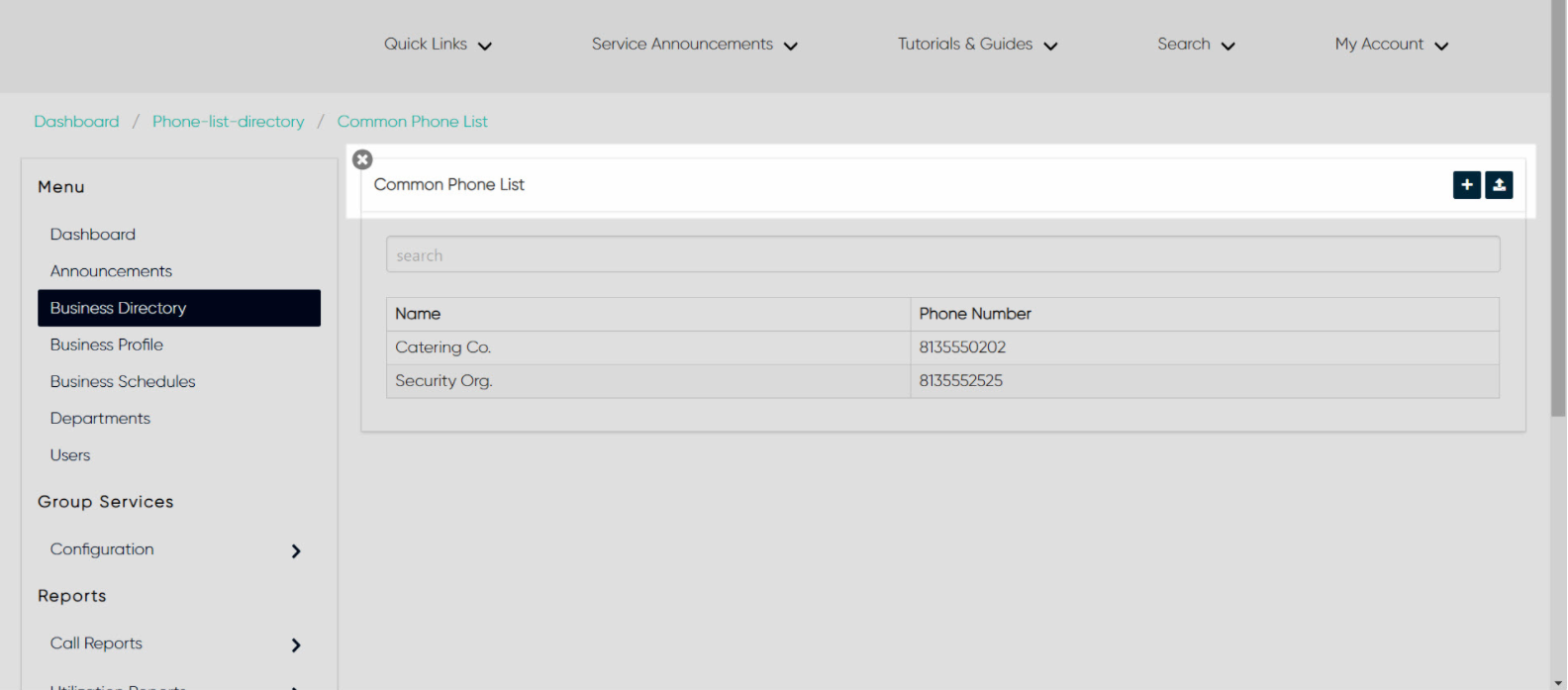
Custom Directory
On the Custom Directories page, you can create a new custom contact directory and manage existing custom contact directories. The custom contact directories can be read by all users in the group.
Note: If your group has more than 1000 users, an error message will display at the top of the screen, as a warning.
- From the group dashboard, select Business Directory.
- Select Custom Directory.
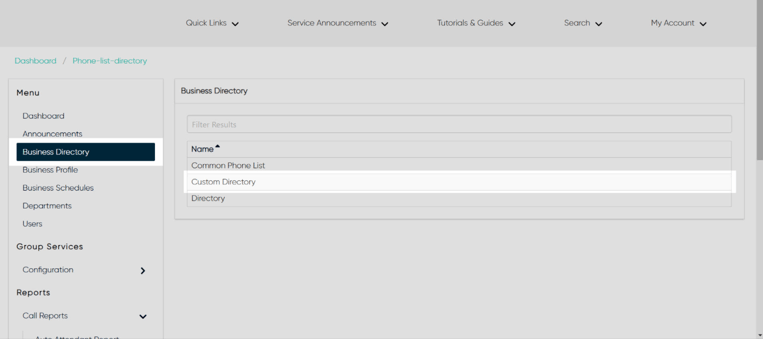
- To add a new custom directory, select the Plus icon.
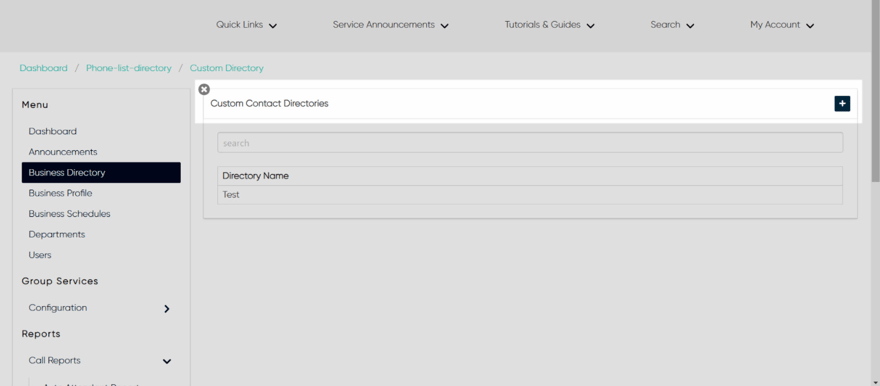
- Enter the Name for the directory.
- Then select from the Available list. Click the contact to move it to the Selected list.
- Select Save to save your changes.
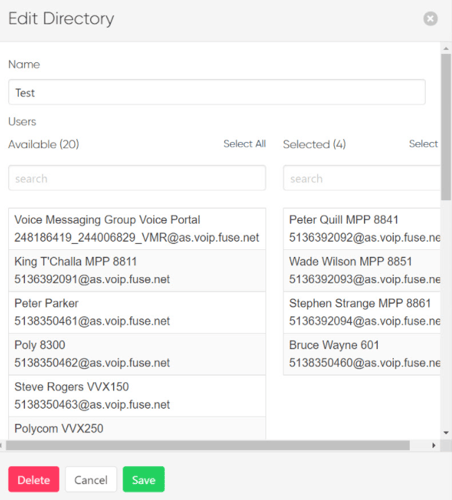
- To modify an existing custom directory, select the directory you would like to modify.
- Make your changes and a select Save.
Directory
On the Directory page you can view, sort, search, and export/download your organization’s directory.
- From the group dashboard, select Business Directory.
- Select Directory.
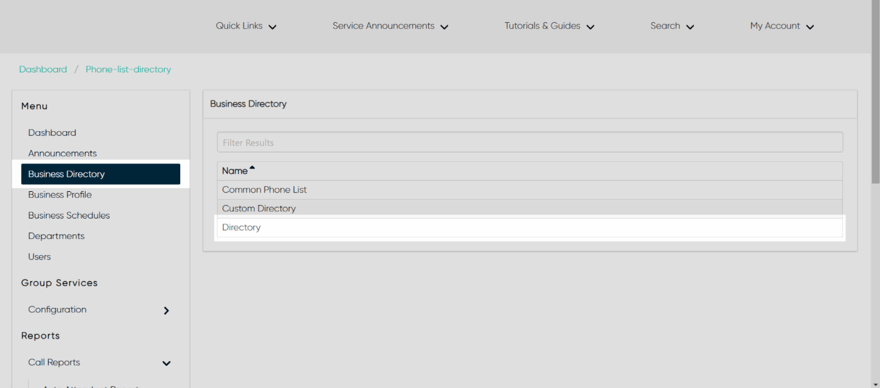
- Here is a list of all of the numbers assigned to the group.
- To search, use the Search bar.
- To filter, click the column to sort by.
- To download a CSV file of the directory, select the Download icon in the upper right corner.