Password
- From the user dashboard, locate and click the Passwords tab in the left-hand navigation bar. The password page will show.
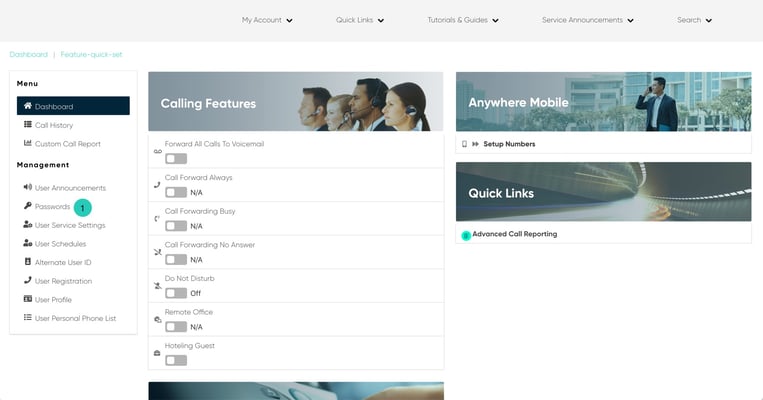
- To change your Password, click on the Lock icon. The Edit Password window will appear.
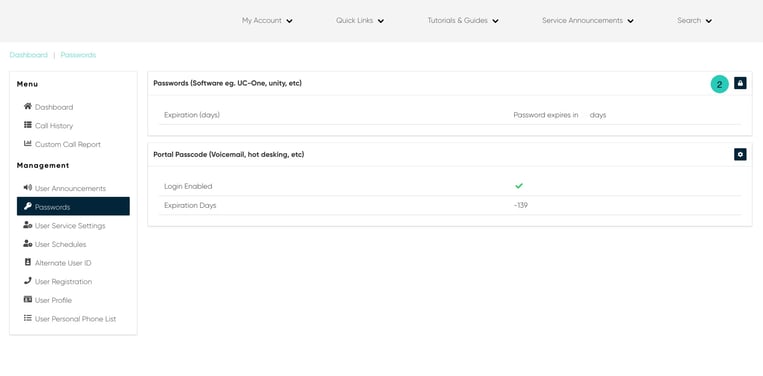
- Proceed to enter your Current Password. Then enter New Password in the New Password field. When complete, re-enter the password in the Repeat Password field.
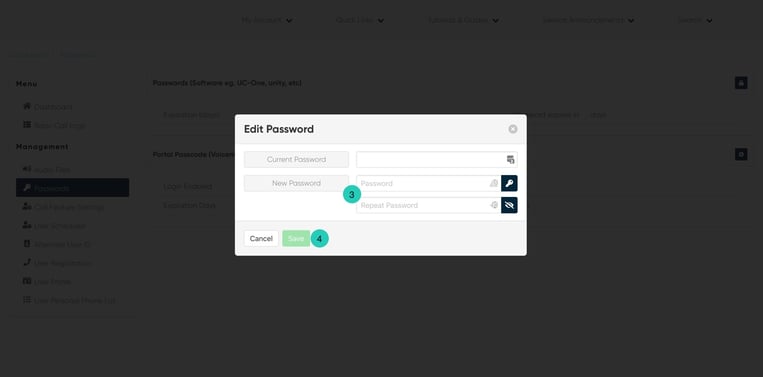
- Click Save when complete. Your new password will now be set.
Passcode
- To change your Passcode, click on the Settings icon. The Edit Passcode window will appear. Enter your current passcode.
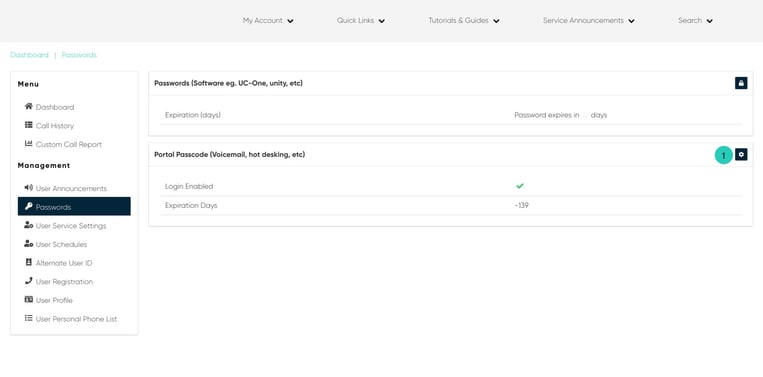
- Proceed to enter your New Passcode in the New Passcode field. When complete, re-enter the passcode in the Repeat Passcode field.
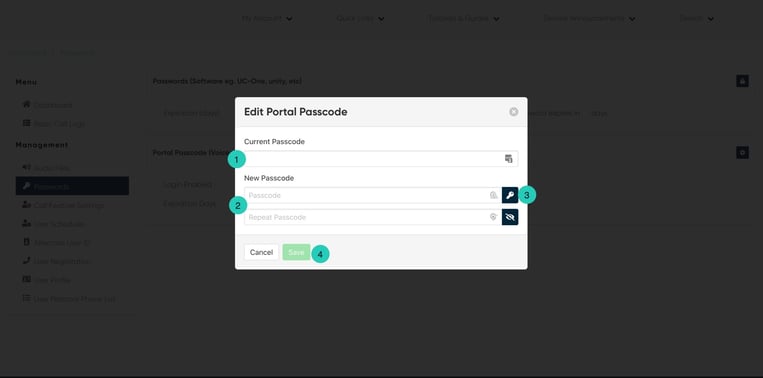
- You can also have the system generate your password by clicking the Key icon. When clicked this will generate the same entry in both fields.
- Click Save when complete. Your new passcode will now be set.

