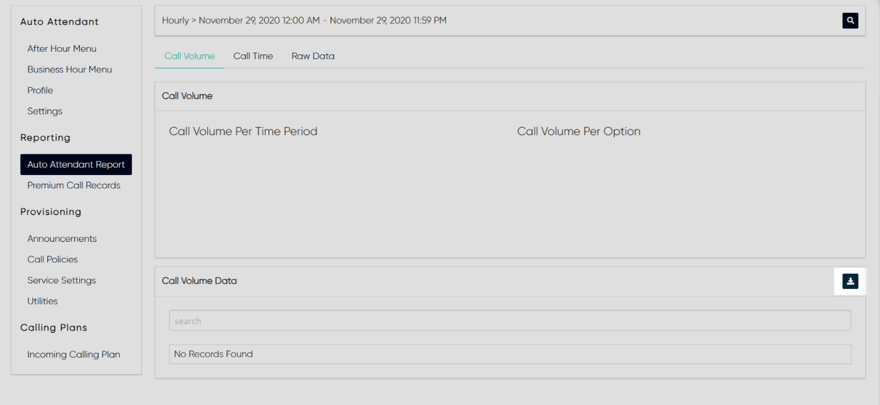Auto Attendant Reports
The admin portal provides a variety of reports for group services, including reporting for the auto attendant service. The auto attendant reporting includes incoming call detail reports through graphs and raw data for hourly and daily activity.
Scroll To: Auto Attendant Types | Generate/View/Download Auto Attendant Reports
Auto Attendant Report Types:
- Call Volume
- Call volume by time period
- Call volume by option
- Call Time
- Call time by time period
- Call time by option
- Raw Data
- User ID (i.e. ID of the auto attendant)
- Department
- Other Party (name of auto attendant option)
- Called Number (number of auto attendant option)
- Placed Seconds
- Wait Seconds
- Total Seconds
- Release Time
Generate / View / Download Auto Attendant Reports
To generate, view, and/or export/download an auto attendant report, follow these steps:
- From the group dashboard, select Auto Attendant under Group Services. A list of the auto attendants configured for this location is listed.
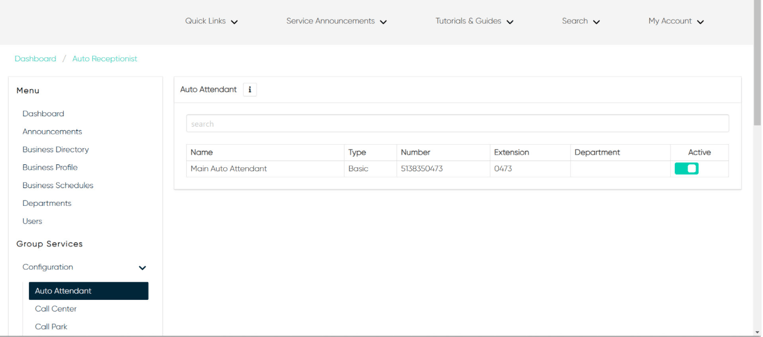
- Select the auto attendant you would like to report on.
- Then select Auto Attendant Report under Reporting in the left-hand menu.
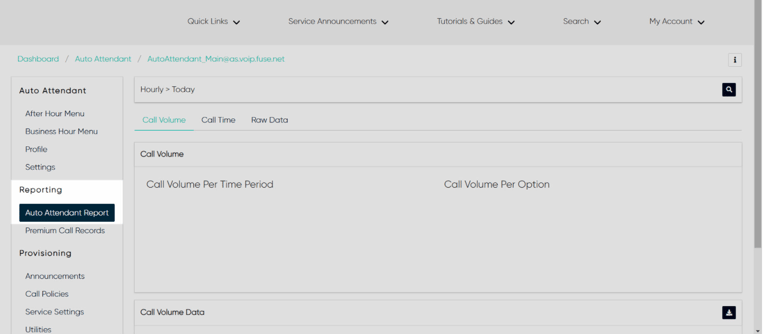
- From the top tabs, choose which report type you would like to view - Call Volume, Call Time or Raw Data.
- Once you select the report type, set your search criteria by selecting the Search icon in the upper right corner.
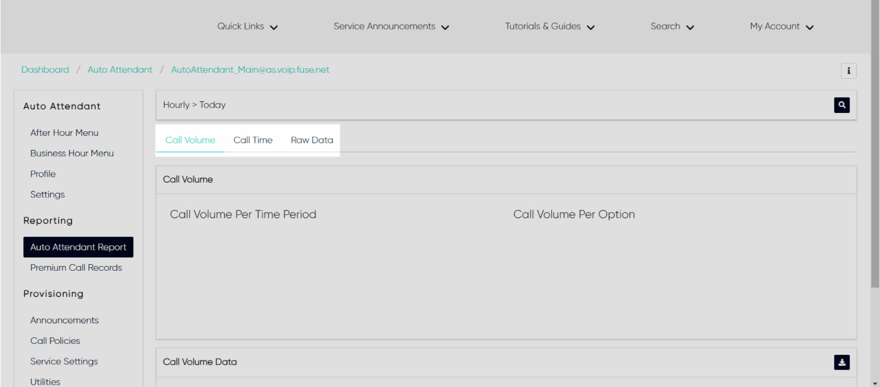
- Here you can set the following search parameters:
-
- Report Type - Hourly or Daily
- Start Time
- End Time
7. Once your criteria is set, select Generate to run the report.
8. To export/download the report, select the Download icon.