Sequential Ring
Sequential Ring allows you to create a list of up to 5 additional numbers (a total of 6) to ring in a specific order when you receive an incoming call. Specific criteria must be assigned to activate this feature. The criteria for each Sequential Ring entry can be calls from any number, a list of up to 12 phone numbers or digit patterns, a specified time schedule, and a specified holiday schedule.
- From the user dashboard, locate and click on User Service Settings.
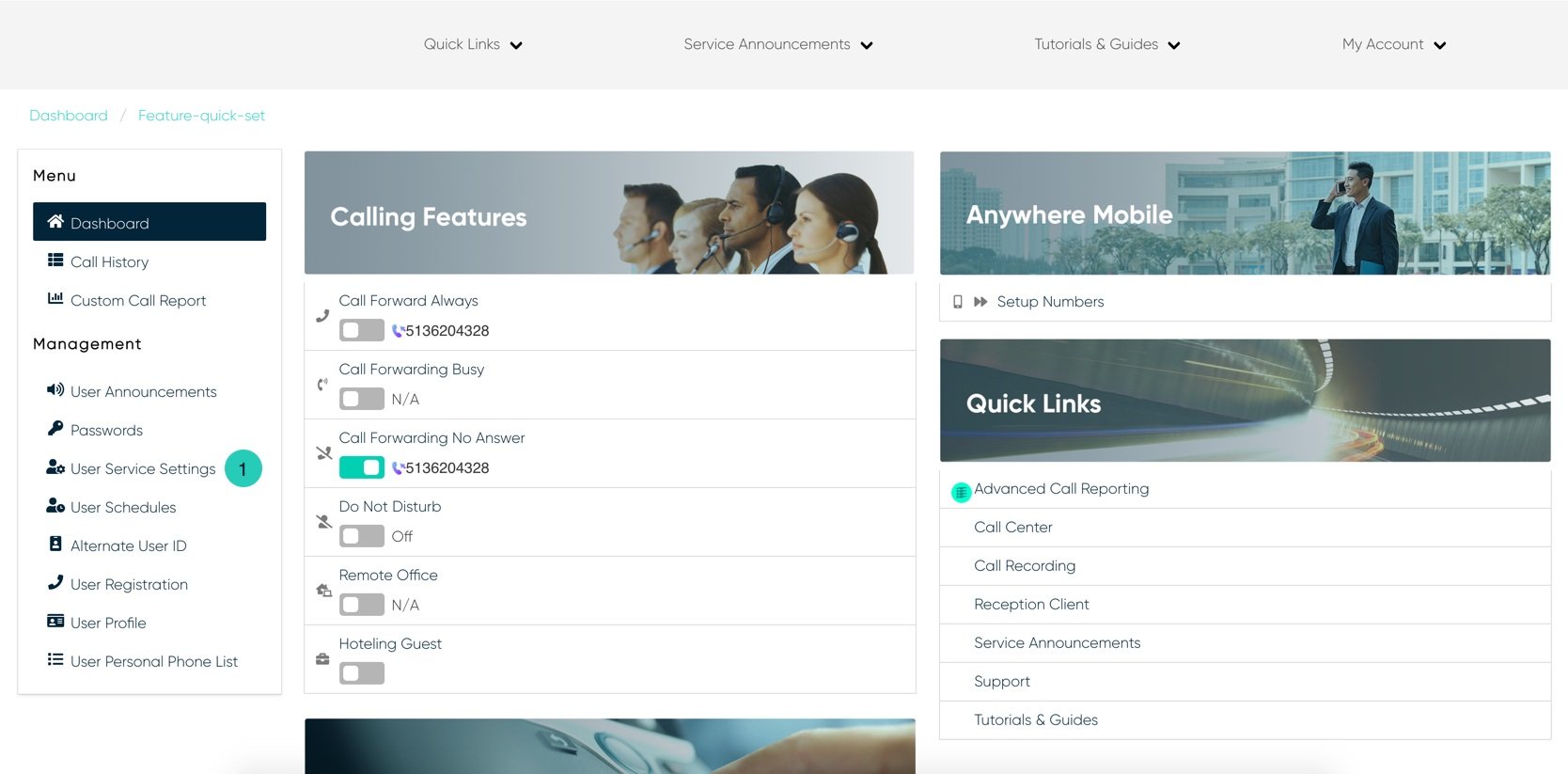
- The Services page will appear.
- Proceed to locate and click on Sequential Ring. This will give you access to the Sequential Ring configuration page.
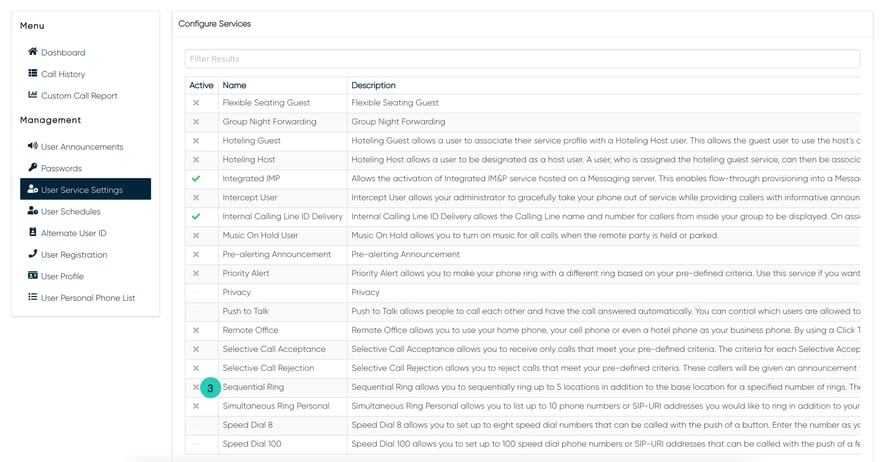
To Configure Sequential Ring:
- Click on the Settings icon within the Sequential Ring table.
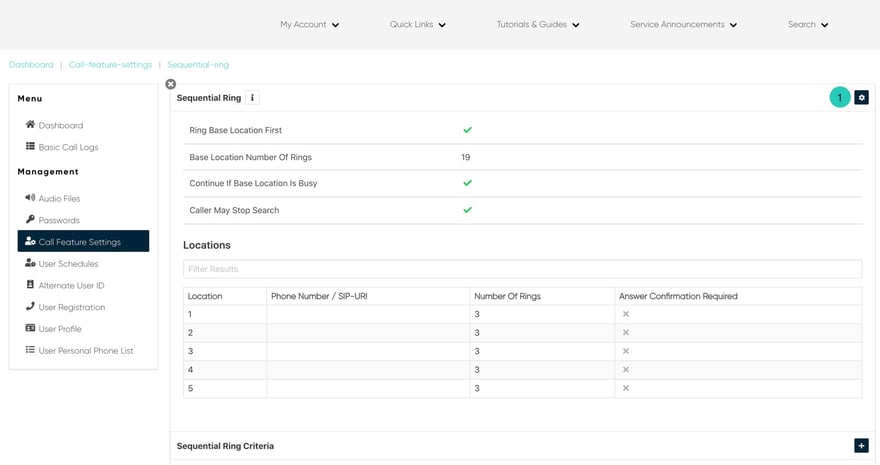
- Under general settings, you have several options to enable, these include:
- Ring Base Location First- this will ring your main number first before ringing other phone numbers you have inputted. To enable this feature, check the checkbox.
- Continue if Base Location Is Busy- this will allow the call to automatically ring the numbers if the base location is unreachable. To enable this feature, check the checkbox.
- Caller May Stop Search- this allows the caller to stop search and be redirected back to the base location. To enable this feature, check the checkbox.
- Next, from the drown menu, select the number of rings the base location will ring before the call rings the other devices.
- Then enter a valid 10-digit Number into the fields provided. You can add up to 5 numbers to ring simultaneously when your phone receives an incoming call. You can also choose to not have these numbers ring when you’re on the phone.
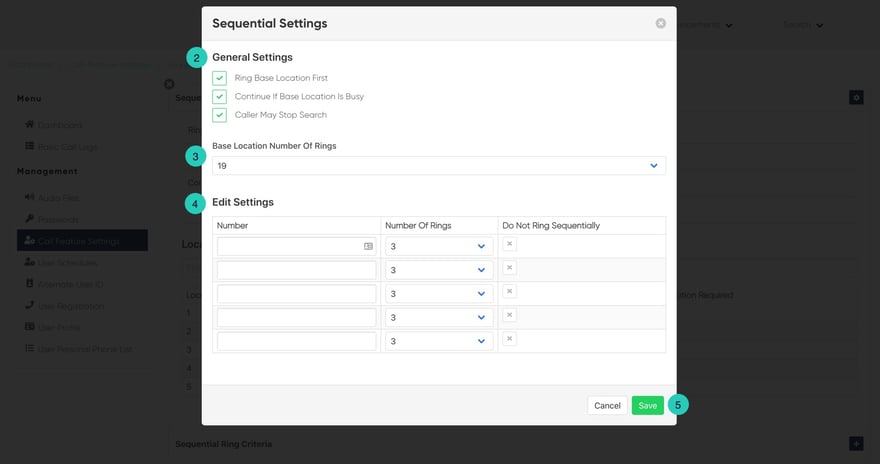
Please Note: By selecting “Answer Confirmation” the call recipient will be prompted to press any key before being connected. This is useful when you want the call recipient to know that the call is not meant specifically for them.
5. When complete click Save. You Sequential Ring Numbers will now appear in the tale above criteria.
To Add Criteria:
- Click on the Settings icon within the Sequential Ring Criteria table.
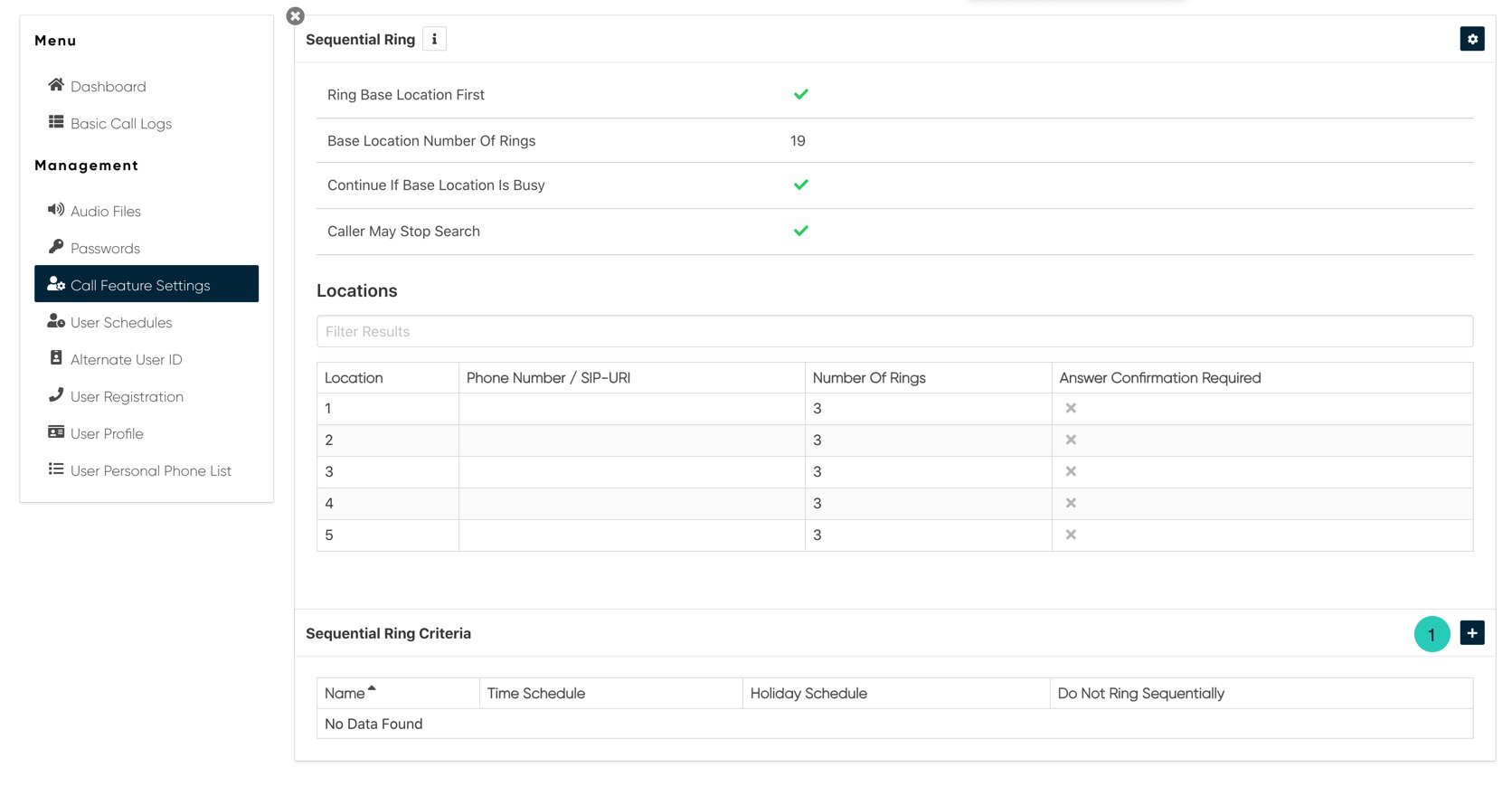
- Under the General Settings sections, click Is Active if you wish to enable these settings to the specific selective call. Or you can select to Reject the call, by clicking the Reject Call checkbox.
- Proceed to enter a name for the criteria you want to impose.
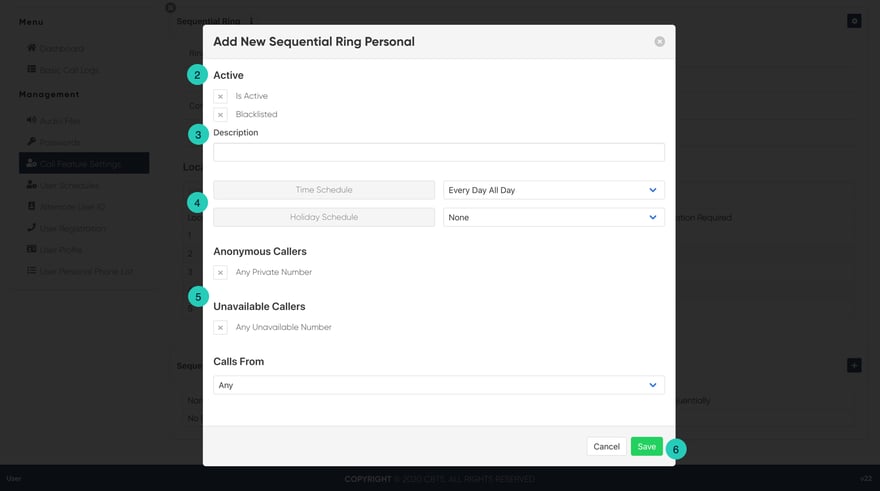
- Next, select the Time and Holiday Schedules. Under Time Schedules, you have the following items to choose from. From the Drop-down menu:
- Every Day All Day
- User-Created Schedules: these are schedules created by you within the User Schedules tab via the dashboard. To create a schedule, follow the steps within the User Schedules guide.
- Finally, select where you want to receive calls from. You have the option to choose one of the following:
- Any Private Numbers
- Any Unavailable Numbers
- Specific Numbers - If choosing this option, use the fields below to enter valid 10-digits numbers.
- When complete, click Save. Your criteria are set for this Anywhere Number.

